Detailed Page Usage Guides
The Table Reservations page allows you to reserve event tables, and assign seats at those table to specific individuals. You can also view a diagram of the ballroom layout, to assist you in selecting the best table available (if the event management has made the diagram available to SwingDirector).
Screenshot (List Screen):
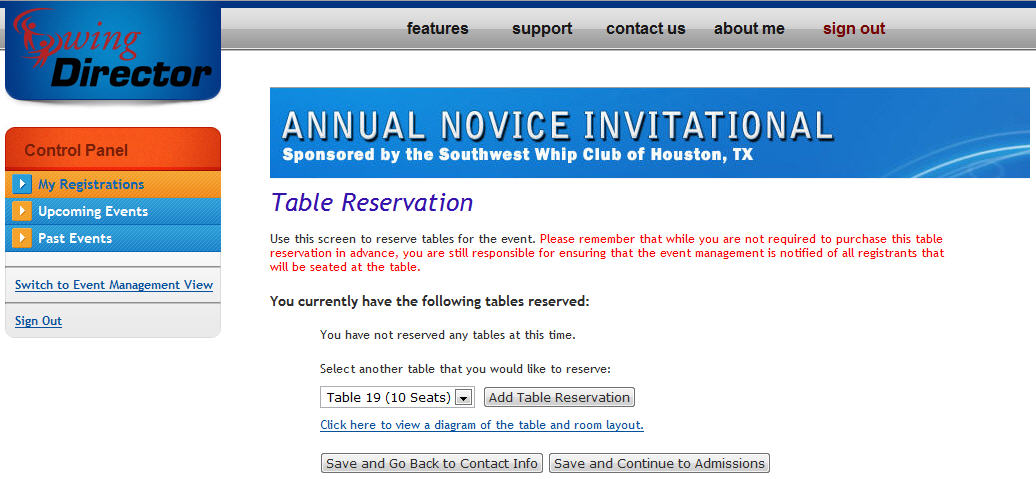
If you have previously reserved tables for this event, you will be presented with a list of reserved tables, including a listing of seat assignments (if any) for each table. To remove a prior table reservation, click the Delete button for the appropriate row (this will not unassign the assigned seats though). To edit the seating assignments for an existing table, click the Edit button. Finally, if you wish to add a new table reservation, select an available table from the dropdown menu and click the Add Table Reservation button. Whether you have selected to edit or add a table reservation, you will be presented with the following detail screen.
Screenshot (Detail Screen):

Field Entry Details:
| Table: |
read-only |
Reserved table number |
| Seats: |
|
Assign each seat at the table by clicking the Change button and then entering the user's name. If they are not found by the system, you will be given the option to add them to SwingDirector. When adding a new user to SwingDirector, please provide an email address (if at all possible) to facilitate proper registration of that new user in the system.
While some events may not require you to pay for your table reservations up front, it is your responsibility to notify the managers for such events of the individuals that will be sitting at your table. The easiest way to do that is to assign them using this screen. If you don't know who will be taking each seat at your table at the time you make the reservation, you can log back into your SwingDirector account later to add the appropriate seat assignments.
|
You MUST click the Save button to complete this new or updated table reservation.
Common Usage:
- Use the button(s) along the bottom of the page to move forward or backward in the event registration process.